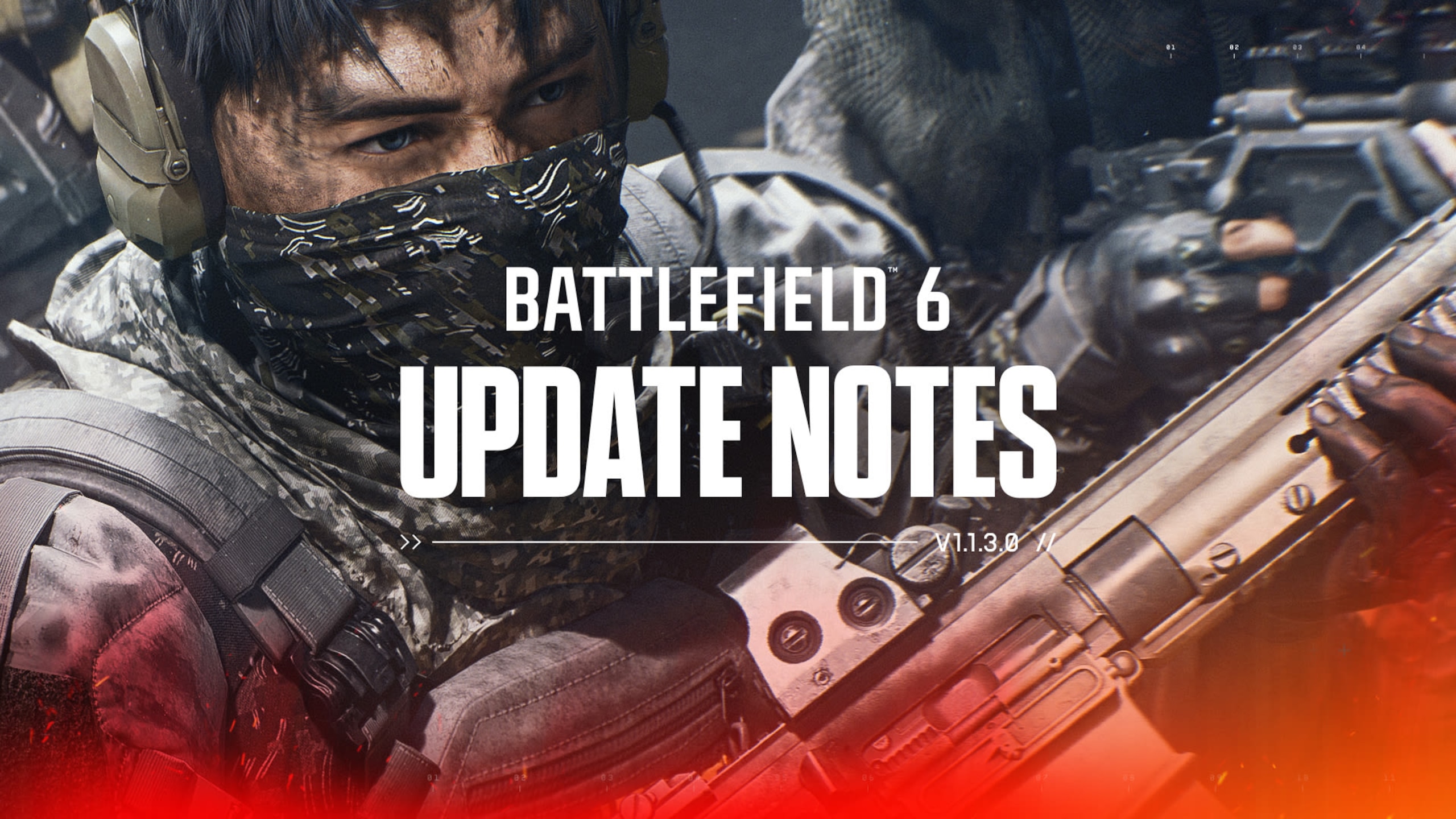The update also brings several new quality-of-life improvements and UI upgrades, in addition to several new accessibility features.
Sony has released a major new firmware update for the PS5, and it brings with it a number of significant new additions, including several that have been in beta for select users for a little over a month. Chief among them is full integration of Discord voice chat, which has been in the works for some while, which allows users to use the app’s voice chat functionality on the console.
Another major update is the addition of variable refresh rate (VRR) support for those playing on 1440p displays. Meanwhile, data transfers from one PS5 console to another are also now enabled, while voice commands now also support gameplay capture.
Several other quality-of-life features and improvements have also been added, applying to features such as the screen reader, game hubs, game lists, game cards, and more. The update also brings new device software for DualSense wireless controller, DualSense Edge wireless controller, and PlayStation VR2 Sense controllers.
PS5 VERSION 23.01-07.00.00 UPDATE NOTES:
Main features in this system software update
- 1440p video output has been expanded on PS5.
VRR (variable refresh rate) is now supported for 1440p resolution.
More modes and HDMI devices are now supported. To check if your HDMI device supports this, go to Settings > Screen and Video > Video Output > Test 1440p Output. - You can now transfer data between PS5 consoles.
Easily transfer all of your PS5 data to another PS5. This process doesn’t remove or modify your data on your original PS5. - You can now join Discord voice chats on your PS5.
Link your Discord account to your account for PlayStation Network. Use the Discord app on your mobile device or computer to get a Discord voice chat going on PS5. You can also let your Discord friends see when you’re online and what you’re playing. - Voice Command now supports using your voice to save video clips of your gameplay.
Say “Hey PlayStation, capture that!” to save a video clip of your recent gameplay. The default duration saved is based on your settings.
You can also save a specific duration of your gameplay, from 15 seconds to 60 minutes. For example, to save 5 minutes, say “Hey PlayStation, capture the last 5 minutes”.
Say “Hey PlayStation, start recording” to manually start a new gameplay recording. You can then say “Hey PlayStation, stop recording” to end the recording and save the video clip.
Currently, Voice Command (Preview) is only available in English for players with accounts for PlayStation Network in the US and UK.
Other updated features
- The following improvements have been made to the screen reader feature.
The screen reader now gives more detailed guidance when navigating the console. It will now tell you which direction you can move from the currently selected component, as well as your current position in a component with multiple items.
When using the screen reader in the web browser, you’ll now see borders around the section that’s being read aloud.
The screen reader was updated to correctly read aloud certain key terms. - The following features have been added to game hubs:
Every game will have a timer on the game hub tracking total time played.
Game progress will also be displayed for games that have a maximum number of story activities. - A Friends Who Play tile has been added.
You can see which of your friends own the game and who is currently online.
By selecting the tile, you can see what your friends are doing, and you can also access your friends’ profiles where you’ll be given more interaction options. - The trophy tile has been moved and updated so it’s easier to access and displays your trophy progress.
- Competitive multiplayer cards can be displayed in full screen. By selecting Start Activity, you’ll be taken straight to that match. The prominent placement and size of the card makes an easy option for multiplayer.
- The following update has been made to the cross-play feature.
In-game session cards of cross-play games, you can now see the members who are playing on other platforms. - The following features have been added to Game Base.
You can now send a Share Screen request or start sharing your screen with a friend, directly from their profile. Select the Share Screen icon on your friend’s profile.
You can also send a Share Screen request to your friend from PlayStation App.
On the voice chat card, a joinable icon will be displayed for party members playing a game you can join. You can join the game directly by selecting the player, and then selecting Join Game from the menu. - Friends that are active on PlayStation App will now show up as online on your friends list.
- We made the following improvement in game library:
You can decide the default sort order for games within gamelists. - Use filters in your library to easily find PS VR- and PS VR2-compatible games.
- The following settings have been added to game presets.
You can set your preferences to manage who can join and who can invite other players to multiplayer sessions you’ve created for supported games.
Go to Settings > Saved Data and Game/App Settings > Game Presets > Online Multiplayer Sessions, and select your preferences in Who Can Join and Who Can Invite. - When downloading or installing a game, the way your saved data is checked has been changed.
If it’s a PS4 game and you have no saved data in console storage, you’ll now be notified if PS4 saved data is available in cloud storage.
If it’s a PS5 game that can use PS4 saved data, and you have no saved data in console storage, you’ll now be notified if PS4 saved data is available in cloud storage.
To download your saved data from cloud storage, press the PS button to expand the notification, and then select Download PS4 Saved Data. - You can now select which Media Gallery files to manually upload to Captures on PlayStation App. Existing content policies still apply.
- The following changes have been made to the on-screen keyboard.
When you start entering characters, suggestions appear at the top of the on-screen keyboard. If you press the R1 button, instead of entering the first suggestion, you’ll now just select it. To enter the selected suggestion, press the cross button. - If you see learned suggestions that you want the console to forget, you can delete them from the options menu.
- (Only for Japanese keyboard) The suggestions that appear while entering characters are now shown in both half-width and full-width characters.
- Unicode 15.0 emoji can now be displayed.
- The time required for performing integrity checks on downloaded data has been greatly reduced. This process is done while the [Copying…] label is displayed on the downloaded item in the Downloads/Uploads control in the control centre.
- The way installed games are started has been changed.
- If your PS5 has the download version of a game that you haven’t purchased (such as those that other users on your PS5 have purchased), and if you have the disc version, you can now play the installed download version by inserting the disc (without installing the disc version).
- Similarly, if you’ve installed a game using the disc, and you’ve purchased the download version of the game, you can now play the installed disc version of the game without inserting the disc.
- The hint system has been expanded to display a list of objectives if the game provides them. Select any objective to see a more detailed video or text hint.
- You can now view and manage your authorized apps in Settings.
Authorized apps are third-party apps and services that you’ve linked your account for PlayStation Network to. When using an authorized app, you give permission to share your account data with that app.
To view and manage your authorized apps, go to Settings > Users and Accounts > Authorized Apps. - We’ve updated the device software for DualSense wireless controller, DualSense Edge wireless controller, and PlayStation VR2 Sense controllers.
The update will improve stability. - You can now update the DualSense wireless controller device software with a wireless connection.
If you have trouble updating the device software wirelessly, connect your controller to your PS5 using the USB cable to update it. You’ll be able to update wirelessly for the next update. - DualSense Edge wireless controller and PlayStation VR2 Sense controllers already support wireless updates for the device software. This update isn’t required for performing wireless updates for these controllers.
- The following issues or problems have been resolved.
An error dialog message that gave misleading information referring to parental control restrictions when using the web browser was fixed. - An update was made to address an issue causing some IPS LCD monitors to flicker when VRR (variable refresh rate) is turned on. This update may help solve this issue on these monitors.