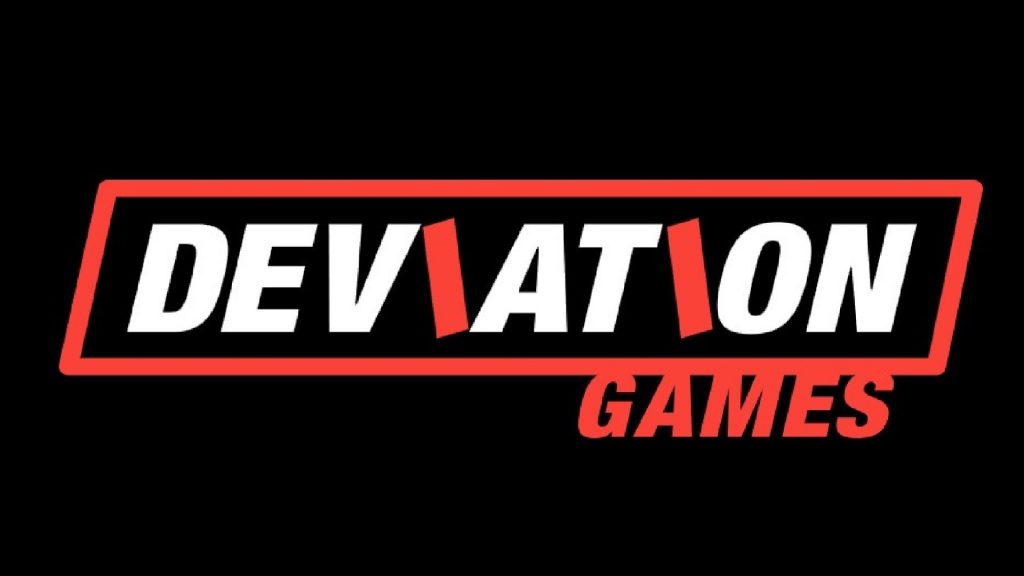Sony will now use gameplay from other players to provide hints through Game Help, though you can always opt out of this feature.
A new software update is available for PlayStation 5, adding the recently announced Community Game Help feature. Unlike regular Game Help, this feature uses gameplay videos from other players to provide hints.
The feature can toggled in the Captures and Broadcasts part of your system settings. Select Captures, then Auto Captures and Community Game Help to participate. Your gameplay will be automatically added and implemented if it passes the review. Of course, it’s possible to opt-out whenever.
Though not specified in the update notes, Sony stated that “select games” would receive the feature in the coming months before expanding “to as many titles as possible in the future.” Perhaps it needs time to review and add the gameplay clips in question and will start with a handful of titles before increasing the scope.
Version 24.03-09.20.00 also provides an option to hide the “Remote Play connected” message constantly displayed when using remote play. Head to Settings, System and Remote Play, then select Hide Remote Play Connection Status. The update otherwise improves software performance and stability while improving messages and usability.
Version: 24.03-09.20.00 Notes
- Game Help has been expanded by adding Community Game Help features.
– In Game Help, you will see hints labeled Community Game Help in supported games, which indicates that the hint was generated from other players’ gameplay videos.
– You can participate in Community Game Help by allowing your gameplay video to be automatically captured and added to the feature upon review. - To opt in, go to Settings > Captures & Broadcasts > Captures > Auto Captures > Community Game Help, and then select Participate. You can also opt out at any time.
- In Remote Play, if the persistent message “Remote Play connected.” is displayed during Remote Play, you can now hide this on your game screen. Go to Settings > System > Remote Play and turn on Hide Remote Play Connection Status.
- We’ve improved system software performance and stability.
- We’ve improved the messages and usability on some screens.