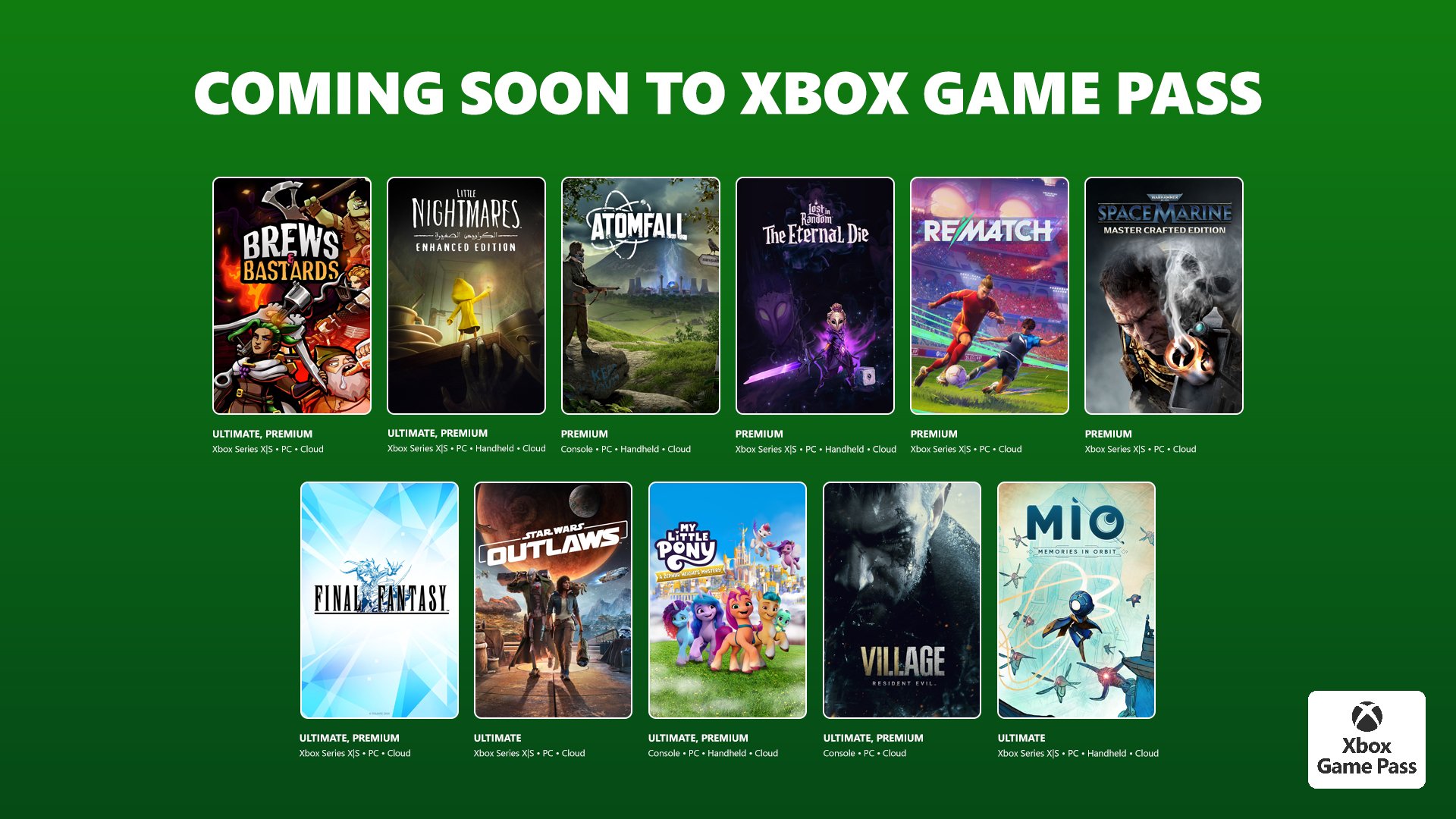Konami welcomes you back to the town of Silent Hill! Before playing, you might want to consider changing some of your settings to get the most out of your game time. While there’s minimal graphical configurations compared to the PC version, there’s still some in-game options that you can tune to make your life easier. MP1st is here to help with our Silent Hill 2 best console settings guide.
Silent Hill 2 Best Console Settings:
Gameplay
Silent Hill 2 Best Console Settings
HUD
- Reticle Visibility – Minimal if you don’t want a big crosshair; otherwise, it’s off for full immersion.
- Reticle Thickness – Thin
- Reticle Opacity – 80
- Reticle Color – White (or any color)
- Ammo Display – Dynamic – You can turn this off if you want to, but I definitely don’t recommend On as it will keep something on your screen constantly, even when out of combat. Dynamic turns it off while out of combat, on when pulling out your gun.
- Low Health Vignette – On, unless you feel comfortable knowing when you are about to die.
- Splatter Vignette – I turned this off to help keep the screen cleaner during comb at.
Interactions
- Interaction Icon – I personally prefer the button icon, even if it’s the same button that gets used.
- Interaction Icon Size – Small
- Traversal Icon Visibility – I like to keep this off since it’s pretty obvious what you can climb over, but if you need it, turn it on.
- Quick Time Event Icon – On
- Quick Time Event Icon Size – Small
Display and Graphics
- Graphics Priority – Performance.
- This is all personal preference, and if you want better visuals in the form of better reflections, then stick with quality mode. Performance mode targets 60 FPS, though with worse resolution, and graphical details. The resolution wasn’t a big thing I noticed dropping, but reflective material does shimmer more in performance mode.
- Graphical accessibility options are available here if you need them. Completionists can turn on high-contrast coloring for interactable items in the environment.
Audio
Personal preferences here: everything by default is set to max, which is what I recommend keeping. Audio profile can be adjusted here depending on if you are using headphones, TV speakers, or an audio system.
Controls
For the most part, I kept everything on default aside from the following:
- Vibration Function – High, especially if you are using a DualSense controller to play, this will heighten the haptic effects.
- I changed the camera and aiming sensitivity, I highly recommend everyone to do so as turning and aiming is pretty slow with the default. I found 60-70 level of sensitivity to the be perfect amount.
- Aim Sensitivity X – 60
- Aim Sensitivity Y – 60
- Look Sensitivity X – 70
- Look Sensititivy Y – 70
Language and Text
You can choose your preferred language and text here, as well as change font size and font type. All user preference.
Accessibility
Gameplay
- Reticle Visibility – Off for fully immersive experience, otherwise recommend minimal if you need to know where you are shooting without a big crosshair.
- Reticle Thickness – Thin
- Reticle Color – White (or any color)
- Interaction Icon – I personally prefer the button icon, even if it’s the same button that gets used.
- Interaction Icon Size – Small
- Traversal Icon Visibility – I like to keep this off since it’s pretty obvious what you can climb over, but if you need it, turn it on.
Graphics
The graphic options in the accessibility menu are similar to those found in The Last of Us Part 1 and Part 2 in that they have options for colorblind, as well as high contrast modes. Use these if you need them, and for those looking to collect everything in the game, you can turn environmental interactable into a different, brighter color.
Audio
I kept the radio state indicator off, but for those who are hard of hearing and would like to know when an enemy is nearby, turn this on.
Controls
Kept everything default here, but sprint toggle, QTE, vibration function, and aim assist magnetism are found here.
Text
Subtitle options are here. If you find the font too small, or want a different style font, you can adjust all that here.
Those on Xbox, don’t expect Silent Hill 2 to be available on that platform until at least October 8. 2025, as that’s when Sony’s exclusivity deal ends.