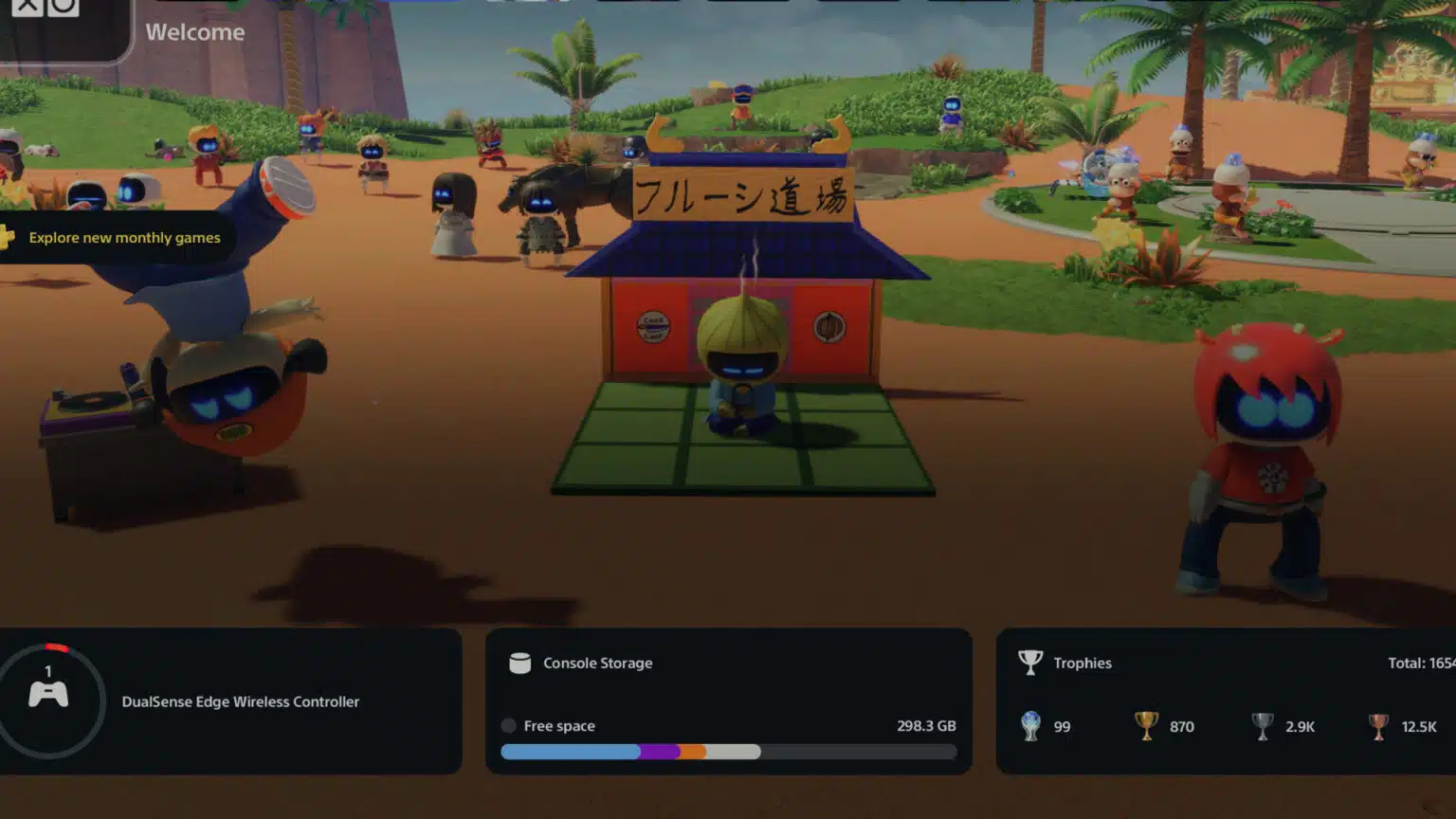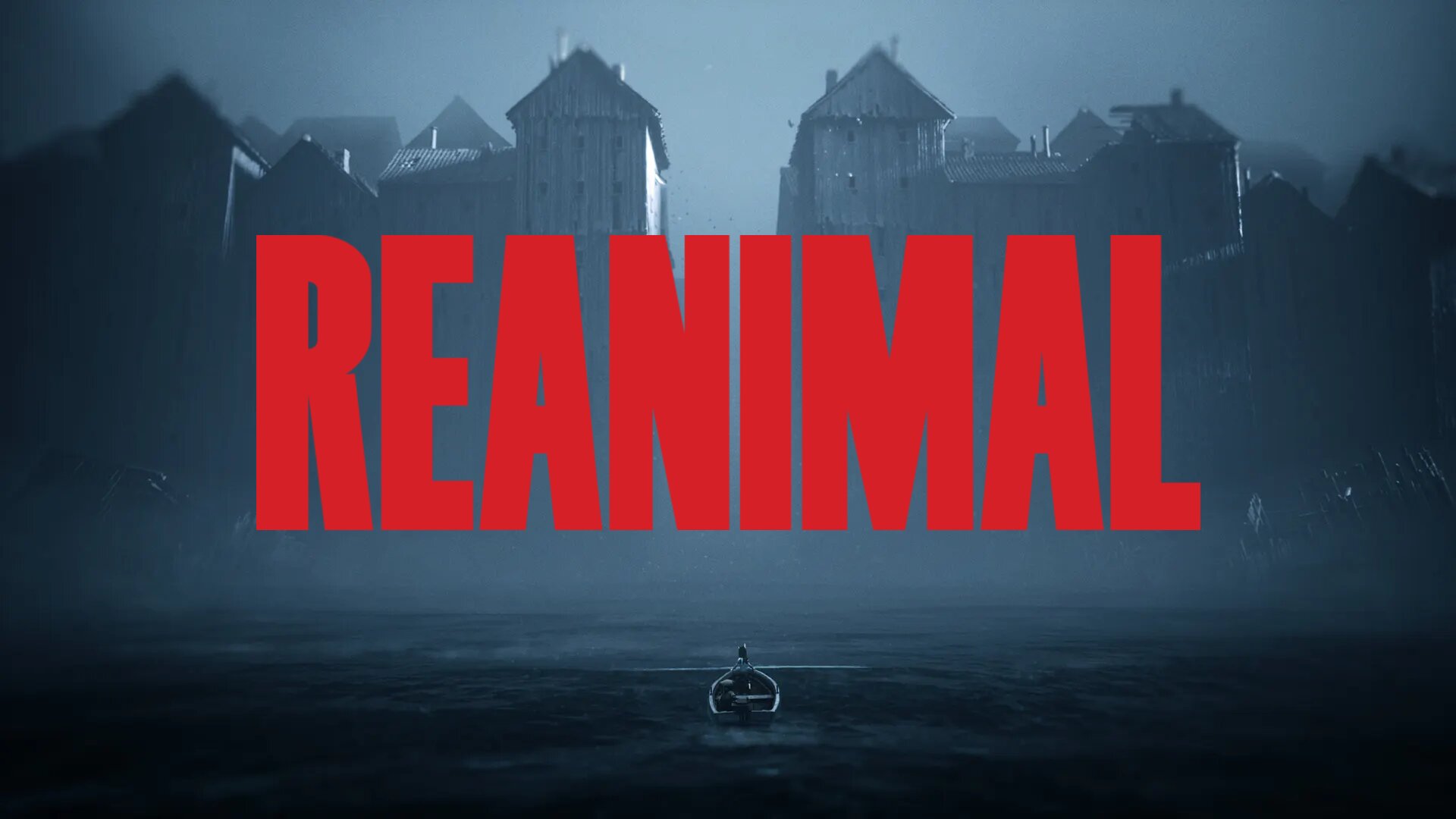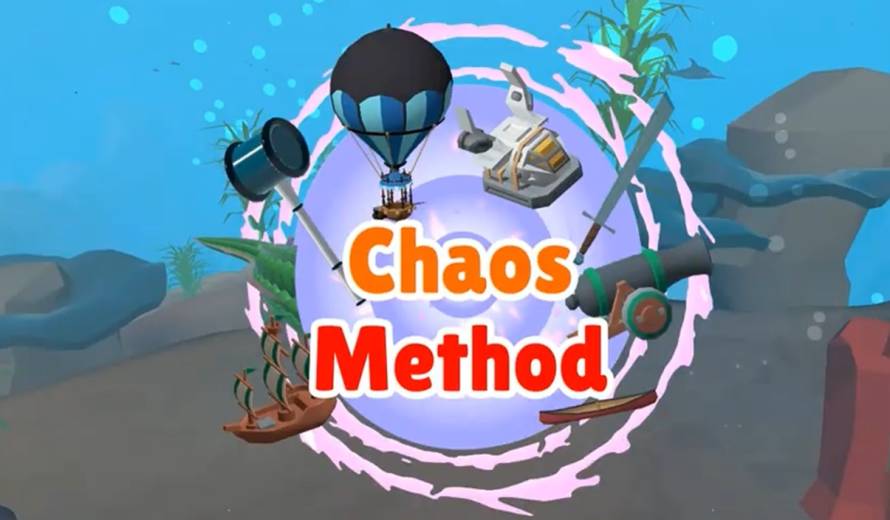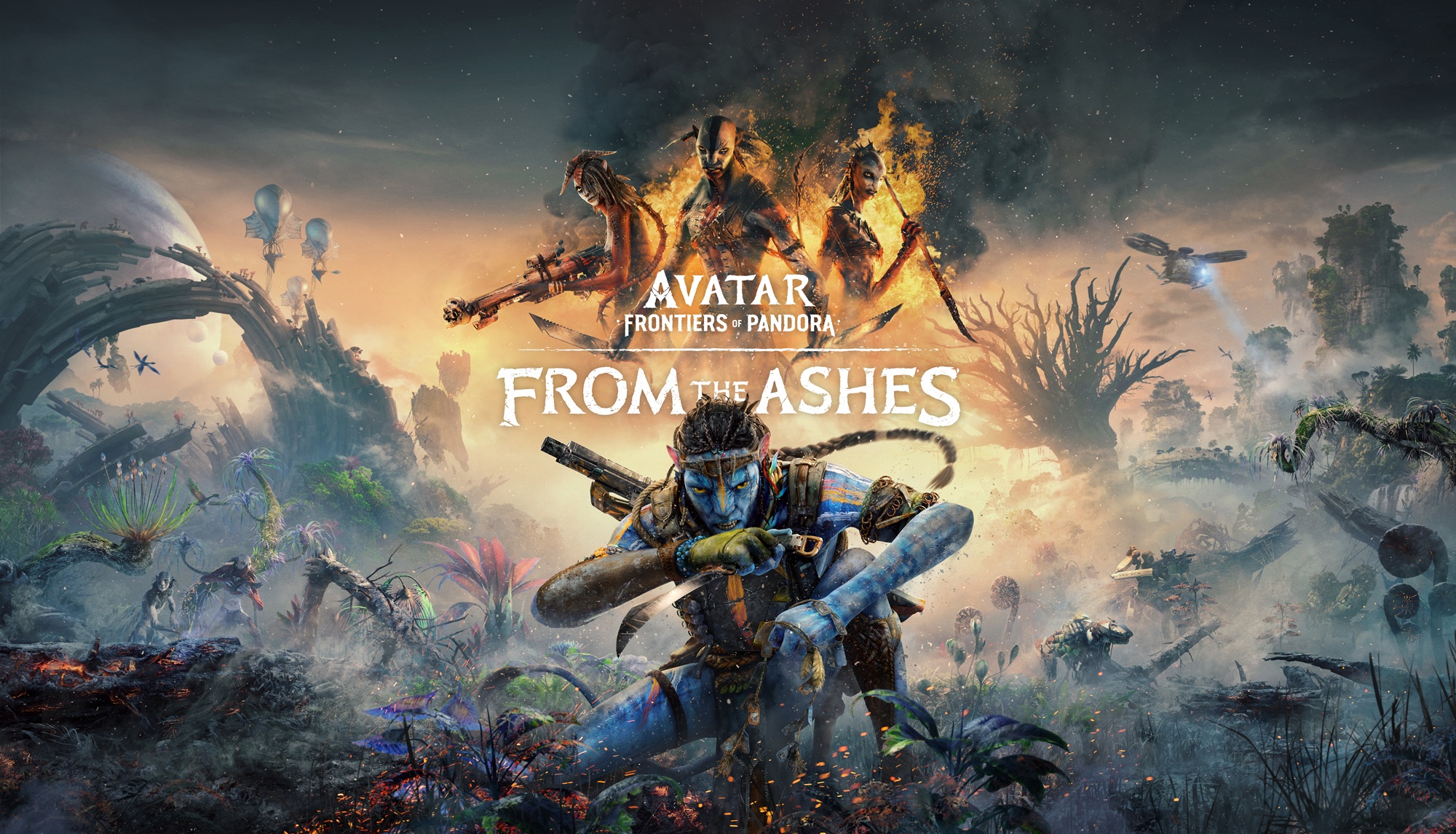Just last week, Sony released a new PS5 firmware patch that adds new features such as 3D Audio Profiles, Adaptive Controller Charging and more. Undoubtedly, the biggest addition is the PS5 Welcome Hub that lets players customize their home screen and gives them a quick glimpse of what they want to know the most about.
As part of the Welcome Hub roll out, Sony now allows players to change their wallpapers as well. If you missed the PS4’s themes, then this is almost the same thing, and there are even animated ones available as well. Unfortunately, the way the Welcome Hub is designed, it stacks most of the tiles to the left, and once that part is full, it then fills up the center and so on. That’s fine and all if you want tiles of a lot of things, but what if you’re like me who only wants a few tiles visible on their Welcome Hub, so that I can see more of the wallpaper? Well, there is a way to do that, but it’s not as easy as it should be.
How to Customize the PS5 Welcome Hub to Have Widgets Lined at the Bottom:
The goal of this quick guide is to instruct PS5 owners how to get all three tiles (widgets) at the bottom most part of the screen, and if you have them in minimized mode, it should give you a very clean looking Welcome Hub/dashboard.
The way to do this is:
- Get all nine tiles/widgets on the screen (make sure they are in minimized mode)
- Re-arrange them so that the three that you want to appear on your Welcome Hub screen (meaning the top three widgets you want to see right away when you see your PS5 dashboard) are on the bottom-most part of the nine-tile layout.
- Once you’re done, simply hop on to the menu and disable the ones that you don’t want. Voila! It’s super simple, but it’s not as easy to figure out since the tiles keep stacking to the left most side.
It should look like this:

Share this article to someone you know who wants a clean looking PS5 dashboard! This way, you’ll be able to see your wallpaper without any obstruction! Chances are, Sony will be offering “premium” wallpapers for the console just like the PS4’s themes, and we’re looking forward to what developers come up with.